 |
CMSIS-SVD
Version 1.10
CMSIS System View Description
|
 |
CMSIS-SVD
Version 1.10
CMSIS System View Description
|
Access to the CMSIS-SVD device database management system is restricted to:

The database lists microcontroller devices and their associated CMSIS-SVD files and, optionally, resource files. Multiple devices may share the same CMSIS-SVD and the optional resource file. For this reason, files and devices are managed separately. Files need to be uploaded and have to pass the check against the CMSIS-SVD Schema as well as the plausibility and consistency check by the SVDConv utility before they can be used to define a device. The SVDConv checking is scheduled. Therefore, it can take up to 15 minutes before the file status gets updated.
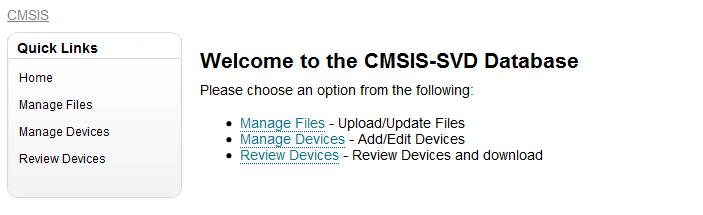
- a) Manage Files
- Add file: Select the CMSIS-SVD file and start the upload process. The schema check will run immediately
after the file upload is complete. If the check fails the file will not be stored and you are asked to
upload a corrected file. The SVDConv check for this file is automatically scheduled and will take place
within 15 minutes. The status of the file will be updated and reports errors and warnings in a text file
that can be downloaded (click on error/warning respectively).
- Delete file: Files can only be deleted if they are not associated with a device otherwise the system will
list the devices the file is still associated with.
- Replace file: Replace files allows you to update a file without the need to edit the device definition.
- b) Manage Devices
\n New devices can be added or existing devices can be edited.
A device defines:
- Name of device
- Filename CMSIS-SVD
- Filename Resource zip archive
- Reviewer List
- Publishing Date <br>
A checkbox is in front of each device to enable and disable a device. A disabled device will not
show in the vendor-specific download area.
- c) Review Devices
\n Ask you reviewer for the login email address being used for the login on the ARM web. Add this email address
into the field, one email address per line.
You can add some text to the e-mail body however the email template already contains all relevant information
like the device name as well as a link to the device database.